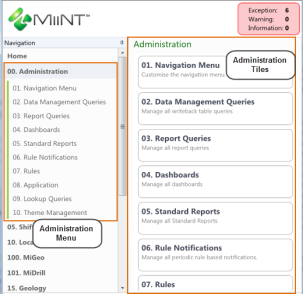
The Administration Menu is where MiiNT web pages are configured and Modules are setup and maintained. Several different definition types can be created, edited or deleted from here. This is accessed through the MiiNT web interface, refer to the Accessing MiiNT topic for information on accessing the MiiNT interface.
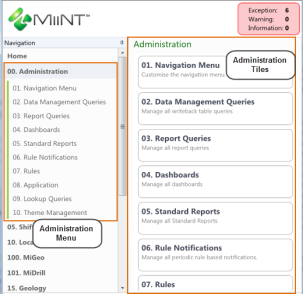
When the Administration menu is selected it will be expanded to display the different administration options available. In the pane to the right of the navigation menu a tile for each of these options will be displayed.
Selecting a menu or tile option will display the Administration page for the selected option.
The Administration Page contains the following definition types:
|
Definition Type |
Description |
|---|---|
|
Dashboards |
The dashboard page allows you to create and configure charts or grids, which will be displayed on pages with the following page type:
|
|
Data Management pages are used to allow the maintenance of tables from where records can be viewed, added, edited, deleted and imported. Data Management Queries can be mapped to navigation menu items. Only users with access to these navigation menus will be able to access these tables. Note: Data Management Queries being used to import records will need to be placed onto Data Import View page type navigation menus. |
|
|
A Navigation Menu has been added to the MiiNT Administration options, so that minor adjustments can be made to the predefined module menus and to build custom menus. The custom menus can be inserted at the top level (parent) or at a second level (child) beneath a top level menu. Note: The MiiNT interface currently supports two levels. |
|
|
A Report Query is a definition that defines a report, which can be:
|
|
|
Rule notifications allow business rules to generate notifications within the system. The exact business rule requirements need to be translated into a query, and the results of the query are used to generate the notifications. |
|
|
Rules are used to define the queries that drive modules. This includes such things as inputs and outputs for stock management, data used for reconciliations etc. |
|
|
This Standard Reports – Administration page is used to setup user security and add “friendly" information such as titles and descriptions for standard reports. Standard reports can also be enabled or disabled. Disabled reports will only appear on the Standard Reports page for Admin users. |
|
|
A Lookup Query is a definition that defines a query that can be used to control the lookup values listed for fields in data management queries. |
|
|
Approval pages are used to allow the approval of production data that has been captured. Production records that can be approved will be presented within Data Management grids on approval tabs. Data management queries can be mapped to approval page navigation menu items. Only users with access to these navigation menus will be able to access these tables. |
|
| Theme Management | The Theme Management menu can be used to maintain custom palettes, which may be created to match company colours. |
| Applications | An optional reports page that may contain detailed information about MiiNT, which can be used for troubleshooting product issue. A report query over the MiiNT Application Logs table could be used to display errors that have occurred and been logged. |
The Dashboards, Data Management Queries, Report Queries, Rule Notifications and Rules pages contain the following functional areas:
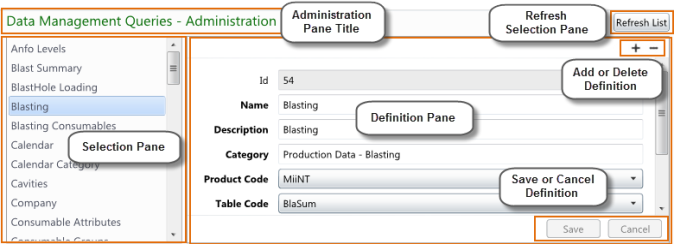
In the above example a Data Management Query is displayed.
Note: The Navigation Menu, Standard Reports and User Session pages will be discussed under their own headings in this user guide.
The Administration Page Layout contains the following functional areas:
| Functional Areas | Description |
|---|---|
|
Administration Pane Title |
This identifies the type of definition page currently being displayed. In the example above it is a Data Management Queries administration page. |
|
|
Select this button to refresh the list in the selection pane after adding new definitions or altering a definitions Name. Note: The selection pane is automatically refreshed when a definition is deleted. |
|
Selection Pane |
The selection pane lists the existing definitions that have been created and are available for use as specified in the Administration Pane Title. In the above example it lists the Data Management Queries. |
|
Definition Pane |
The Definition Pane displays the details of the currently selected definition. Definitions can be added, amended or deleted from this pane. After making any change to a definition pane the record will need to be saved and the selection list refreshed. Note: Field labels highlighted as bold must have a value entered or selected as they are mandatory. |
|
|
Select this button to display a blank page for the selected definition. |
|
|
Select this button to delete the currently selected definition in the selection pane. Note: Once this button is selected the currently selected definition will be deleted and the Selection Pane list will be refreshed. At the time of writing this User Guide there was no delete confirmation prompt. |
|
|
Select this button to save the definition. Note: Sometimes when editing definitions this button is not enabled. When this occurs click in the Description field and add a space to the description to enable the Save button. Select the Save button then remove the space and save the definition again. |
|
|
Select this button to cancel any changes to the currently selected definition that have not been save. |